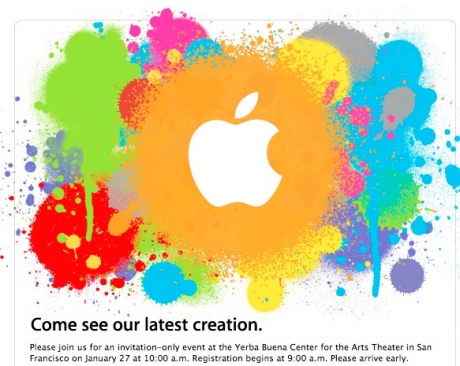Authors
Followers
Visits Counter
Readers online
Apple will announce a new firmware tomorrow. For most people it does not mean much but what may mean a lot is to say that it is firmware updates that brings new functionalities. It has been in the past with the introduction of the App store, copy and paste, exchange and push functionality. Remember we are on 3.1.3.
It is important to clarify that this is something that should interest anyone with an iPhone, even the first one, the 2G, as updates will be available on iTunes for every iPhone (and possible iPod touch as well). It is fair to say that if you buy an iPhone you don't get stuck to what it does when you buy it as Apple will provide you free updates on what is coming up, at least on software.
Now that version 4.0 of the iPhone software is coming tomorrow, lets see if the iOutput Blog predictions will come true. Remember, on early February we speculated about multitask already, even if it was for the next hardware version.
More to come tomorrow...
A little bird has told me that the future generation of the iPhone, possibly to be launched in June, will have a higher resolution (800x480 perhaps), a camera in the front for video calls and the possibility to run multiple applications at the same time. This means a big step forward in video quality (the competition has been in the 800x480 area for some time now), a nice-to-have feature i.e. video calls and something that has been awaited since iPhone 1G. This will allow having msn messenger or Skype presence running while you check e-mails or watch a video. From my point of view this is the biggest weakness of the iPhone so far and it's Apple's way of ensuring performance remains stable and the OS does not crash. With more powerful processors, maybe even the new A4 built in, the iPhone should be capable of handling multiple Apps with the kernel shooting down any App that goes over its quota.
This should be interesting and it means a bigger leap that it was from the 3G to the 3GS. Who knows if I skip 3GS and go from 3G to 4G.
Note: iPhone 4G is speculative name following the names so far (2G, 3G and 3GS). Taking network in consideration, 4G would mean LTE network (Long Term Evolution) but I hardly believe the iPhone is going that direction just yet. The name will probably have to be something with 3G but different from 3GS. Maybe iPhone 3GSH? 3GSP?
The awaited Mercedes SLS AMG will be the cover of the equally awaited Gran Turismo 5. This game is an exclusive for Playstation (PS3 and PSP) and one of the best driving games ever. It is also one of the few games that is 1080p which means full HD. Many games are HD but 720p which means 2/3 of full HD, Unfortunately there is no release date for the game although a few shops are already accepting pre-orders. I usually don’t buy games immediately after they come out as they are too expensive but this one will be an exception. For me it's one of the best games ever and surely the best for PS3. Here's a small teaser for what we can expect.
Unlike other smart phones, the iPhone is a very smart piece of equipment. And like operating systems in computers, the iPhone allows you to perform what is called a Print Screen in Windows terminology or Grab screen in Mac OS X.
So, how to do a print screen on iPhone? On any screen or application press and hold the power button then briefly press the home button and you will hear the camera sound, indicating the screen capture was successful. You will find the file in the Camera Roll of Photo Album. Simple!
Here's an example of the iPhone browsing the iOutput blog!
Well, the answer is Ninite (formerly Volery). Basically, all you need to do is choose the apps you want, create an installer and go drink some coffee. When you come back, everything is installed and ready to run. It even answers those "Do you also want to install a fancy toolbar?" questions by saying "No" for you.
Have a great day and even a better year, my friend!
Although this might be a bit biased it's still funny and some thruth is in the middle. Windows 7 seems much more stable, logical and faster than Vista but is it as good as Mac OS X Snow Leopard? I am currently using both so will let you know anytime soon. Until then, enjoy this commercial: